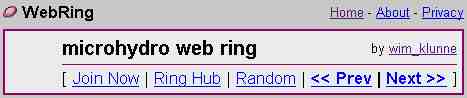Welcome to the microhydro webring, an
initiative of the microhydro web portal. The microhydro
webring allows users to navigate easily between web sites that deal with
microhydro power related issues. By following the links through the webring
you'll find information from around the world about all different aspects
of microhydro, case studies, microhydro plant owners, equipment manufacturers,
consultants, etcetera. Our goal is to stimulate further debate and interest
in microhydro. Inclusion of a site in the webring does not constitute
endorsement by the microhydro web portal or
any other member of the webring.
Using the webring

N.B.:
This is a functioning control panel. Try it now to see other webring member
pages!
|
A webring control panel (shown on the
left) is on the home page of every organisation in the microhydro webring.
Use these control panels to navigate from one page in the ring to another.
You can move through webring pages sequentially by clicking on 'Next',
'Previous', or 'Random' buttons. Clicking on the picture will take you
to the webring Index. |
Joining the ring
Criteria for joining the microhydro webring
Before submitting your site ask yourself
if your site fulfills the following criteria:
-
It must explicitly deal with the issue of
microhydro power. The definition of microhydro will not be applied very
rigid, as there is not one unique definition of microhydro. However, your
site must deal with issues related to hydro plants that are of a small
size. Huge multi MegaWatt stations do not qualify as microhydro!
-
The following type of web sites are welcome
to register with the webring: government departments dealing with hydropower,
consultants in the field of microhydro, manufactures of hydro equipment,
professional organisations or community groups dealing with (micro)hydro,
and individuals with a keen interest in microhydro with a substantial web
site on this topic.
-
Contact information must be easily available
on the site.
-
The microhydro webring panel must be
displayed on the registered homepage or you will be removed from the ring.
If your site does not meet our criteria, please
visit the WebRing Directory to
locate a more appropriate WebRing. Perhaps the Household
Energy Web Ring (on which the microhydro webring is closely modeled)
will be more appropriate...
If you feel your site satisfies our criteria,
take the following steps:
-
Click on the following URL http://M.webring.com/wrman?ring=microhydrowebrin&addsite.
If you already have a WebRing ID sign in. If not click "Sign Up Now!",
fill in the form, click "submit this form" and then click on "continue!".
This should bring you back to the "Join the Household Energy WebRing" page.
If not just go to the URL above and sign in using your new WebRing ID.
-
Click on "Join Ring" button, fill in the form,
click the "Submit" button and click it again on the next screen to confirm
your application.
-
You will be sent an email notifying you that
your web site has been submitted for review.
-
After you are notified (and accepted),
the webring control panel must be inserted on your homepage.
-
The code for the javascript version of webring
panel can be found from a link in the e-mail sent out from WebRing notifying
you of your submission. If you would prefer not to use javascript (a small
number of visitors to your site may not have javascript), or you like the
look of the graphical control, follow the instructions below.
-
Copy the code as the instructions note and
paste it into the ".html" of your home page.
-
This is a java script code that places a Server
Side Navigation Bar (SSNB) onto your web page. The navigation bar (an inactive
version) is shown below:
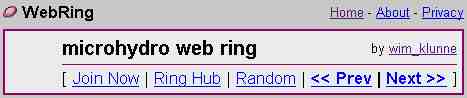
If you want to add the MHP graphical control
panel to your web page
-
Follow the steps above.
-
To get your site ID you will have to hover
your mouse over the the existing WebRing SSNB. When you place the mouse
over the "Ring Hub", "Random", "Prev" or "Next" you will notice that there
is link information in the activity bar near the bottom of your browser.
At the end you will see something like, "..._ _ _ &next". The
number that is before the "&next" is your site ID.
-
Write this number down and save it.
It is very important.
-
The image and HTML code needed for the MHP
graphical control panel can be found below. Replace this code with the
javascript code originally in the document.
-
Save the image and put it in the same directory
as the file into which you have copied the HTML code.
-
In each of the lines where it says: "SITE_ID"
replace it with the site ID number. Do not replace or change any other
parts of the code.
-
Once you have added the HTML code to your
page look at it in your browser to make sure everything is functioning
properly.
-
If you need help with any of these steps please
e-mail the Ring Manager
for assistance.
To use the MHP control panel:

Right click on this graphic
in your browser,
and choose 'Save Image As...' |
-
Copy the HTML code into your document (copy
code below).
-
Replace "SITE_ID" (which occurs four times)
with your site ID.
-
Save the image to the left.
|
|